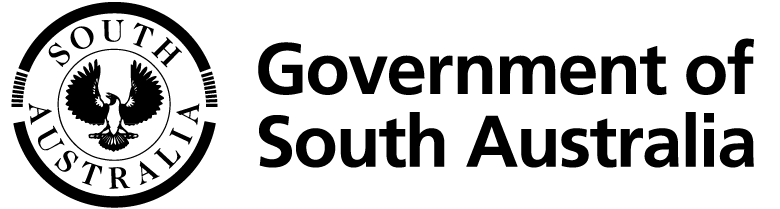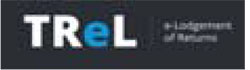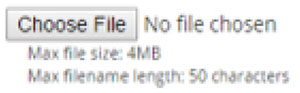The web address for Tenement Return e-Lodgement (TReL) is https://trel.sarig.sa.gov.au
When you log into TReL for the first time you will need to update your contact details. This will ensure that any email notifications go to the correct address. Note that these details only relate to return related activities.
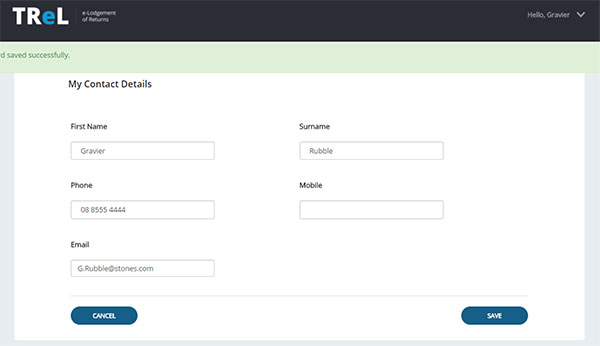
For simple navigation around the site, the TReL logo at the top left of the page will take you back to the home page at any time.
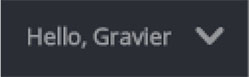
Clicking on the Hello section provides a menu of options, also assisting to navigate the site but also to log out of TReL. You can save your progress and logout of TRel at any time, completing and submitting your return at a later stage.
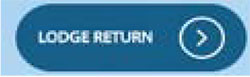
Once your details have been updated, click on Lodge Return to begin your return submission.
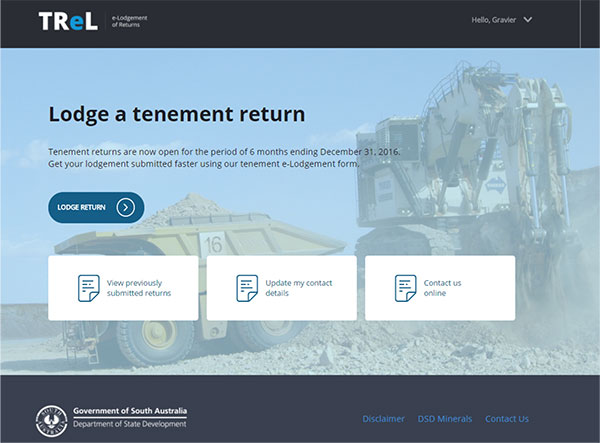
After clicking on Lodge Return you will be taken to the Tenement overview page to commence entering your return information. If none of your tenements have produced during the period, select 'No' and you will be taken to the Quick Survey page. If only some of your tenements have produced select 'Yes' then tick the tenements that have had production. These functions help to speed up the time to submit your returns by eliminating the need to fill in return data where no production has occurred on a tenement during the period.
If you have production you will now need to go to each tenement to enter your return information.
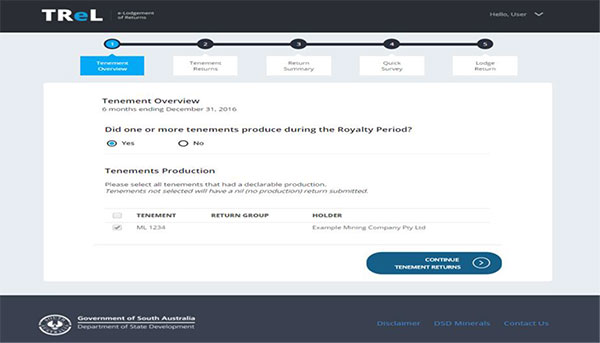
All commodities associated with your tenement will be displayed.
![]() Click on the down arrow and you can enter the production and sales information.
Click on the down arrow and you can enter the production and sales information.
Where relevant, deduction information is also entered at this point.
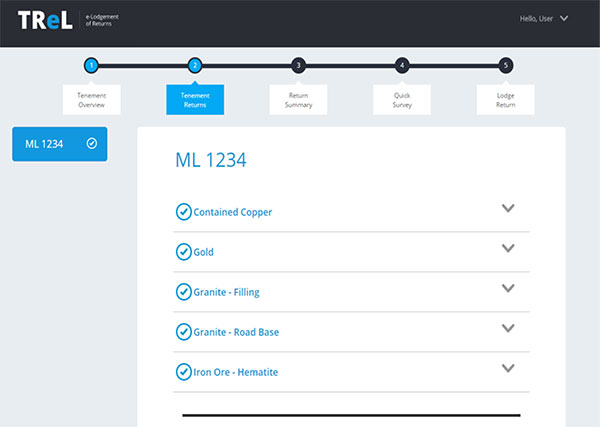
As you click the arrow, the commodity will expand to show the details you are required to fill in.
![]() Make sure you click the Complete Commodity box before proceeding to the next commodity.
Make sure you click the Complete Commodity box before proceeding to the next commodity.
You must enter a Total Sales Value for all production.
Example: 1,000 tonnes x $5 sales value per tonne = $5,000 Total Sales Value
After entering your production Amount and Total Sales Value, a Sales Value per Tonne is displayed to allow you to quickly review the accuracy of the data entered and correct a keying error such as reporting sales values of $200,000 instead of $20,000.
![]() If you identify an error after you have marked a particular commodity as completed, click on the Edit Commodity box to make the necessary changes.
If you identify an error after you have marked a particular commodity as completed, click on the Edit Commodity box to make the necessary changes.
Councils must enter a total sales values for all borrow pit production, which should be based on the value of the minerals as if they had been purchased from a local quarry.
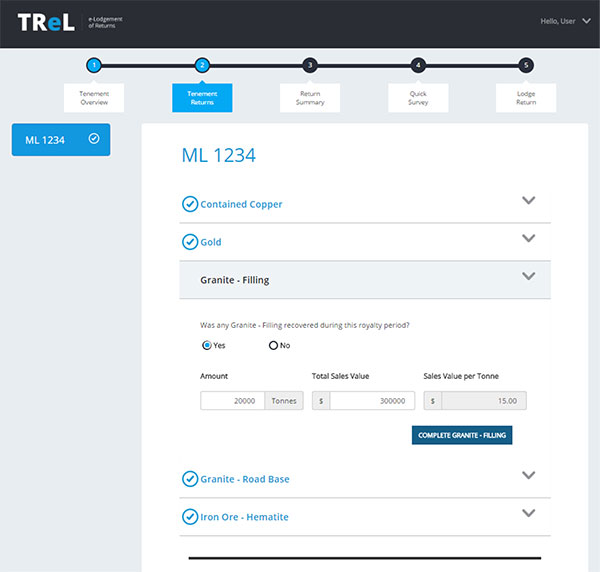
If you have carried out Mineral Exploration during the period, select 'yes' to display the details of the expenditure that you must provide.
The Production Notes section allows you to provide comments about matters affecting the amount or value of minerals recovered during the period. Tenement holders are encouraged to provide comments where appropriate.
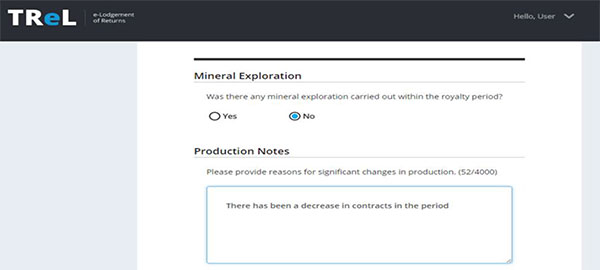
The bottom of this page provides overview of the return for each Tenement including the calculated royalty. Once you have marked all commodities as complete, Save and move to the next tenement or the Return Summary page if all tenements are completed.
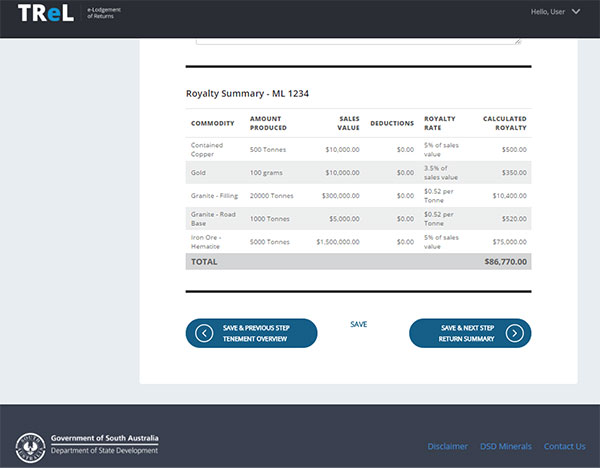
The Return Summary page allows you to upload any documents that support you submission.
Click on the Print Return button on the page to either print or save down a copy of your return.
You will also have the option to print or save a copy of your return immediately after lodging it.
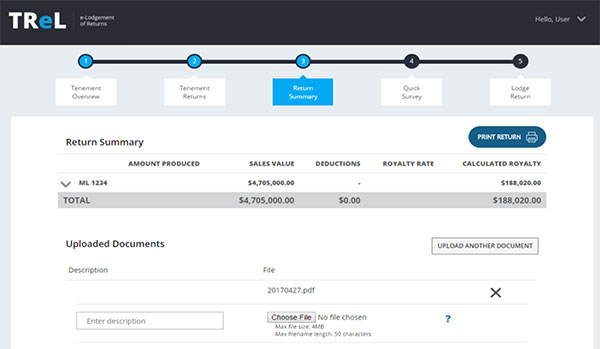
The bottom of the page shows the royalty due after adjusting for any payments or debits (including audit adjustments if applicable). Note that Monthly Payments only apply to Designated Mining Operators (DMOs). If you are a DMO you will have previously received a Notice of Designation outlining your obligations.
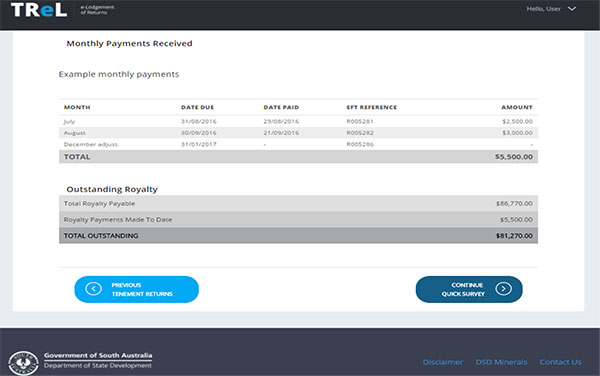
Once you have reviewed your submission continue to the Quick Survey page.
We ask all tenement holders to complete this survey each return period. The information provided enables us to track how the industry is going and importantly it helps the government to understand the industry and plan for any changes into the future.
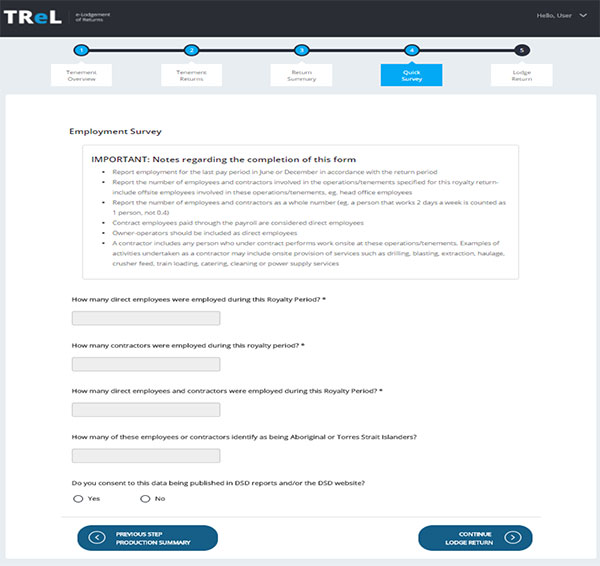
Once you have completed all returns for the period you will be able to see the total royalty due.
![]() Choose your payment method and after reading the terms and conditions, tick the acknowledgement box before lodging your returns using the Lodge Return button.
Choose your payment method and after reading the terms and conditions, tick the acknowledgement box before lodging your returns using the Lodge Return button.
If there are any commodities which have not been marked as complete you will see a message that 'Your return is not ready to submit'. Click on the tenement number(s) to both review, edit and mark 'complete' those tenements requiring attention.
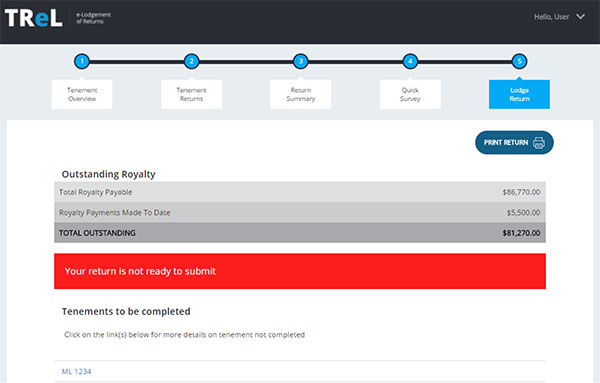
![]() Please ensure that you have pressed the Complete Commodity button to finalise the commodities on each tenement once you have entered the data.
Please ensure that you have pressed the Complete Commodity button to finalise the commodities on each tenement once you have entered the data.
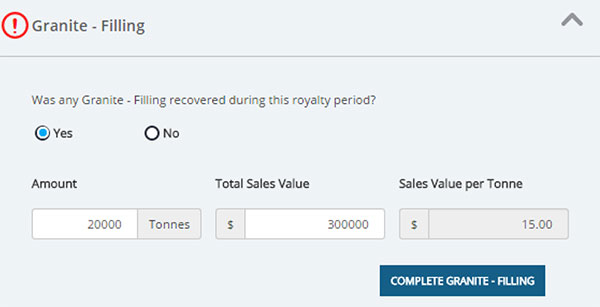
When you have completed all sections, you can go directly to the Lodge Return page to finalise your submission.
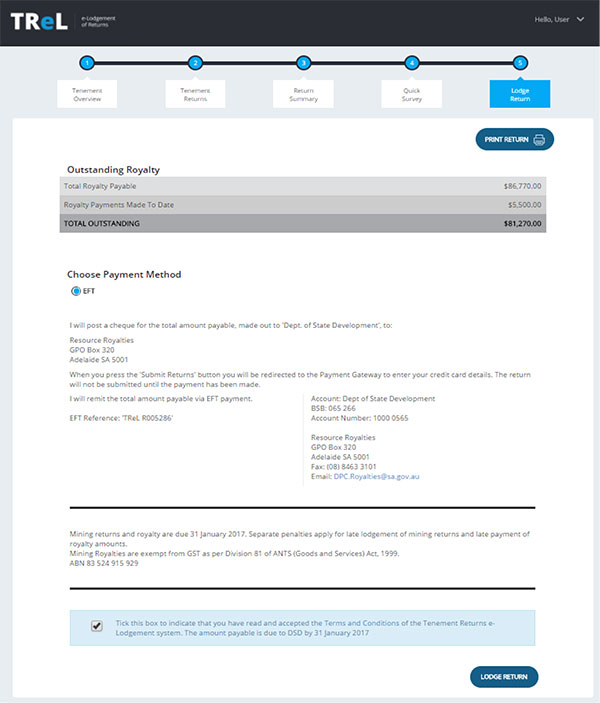
The Terms and Conditions can be found by clicking the link:

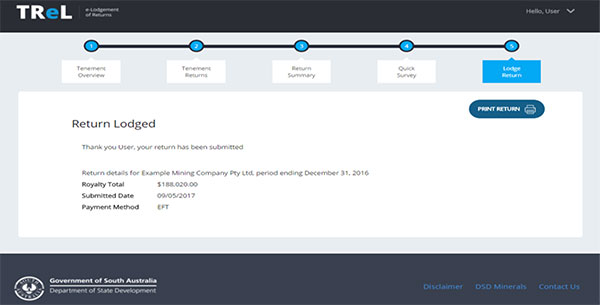
Your return has now been lodged.
If you have selected EFT as your payment method, please ensure that you use the TReL EFT reference shown on the Lodge Return page.
If you have selected to pay by credit card you will be directed to the payment gateway page.
- After lodging your return you are only able to view your submission.
- Returns cannot be edited once lodged.
- If you identify an error with your return after lodging, contact the Resource Royalties team by phone or email.
You can print or save a copy of your submission as a record of your return for the period.
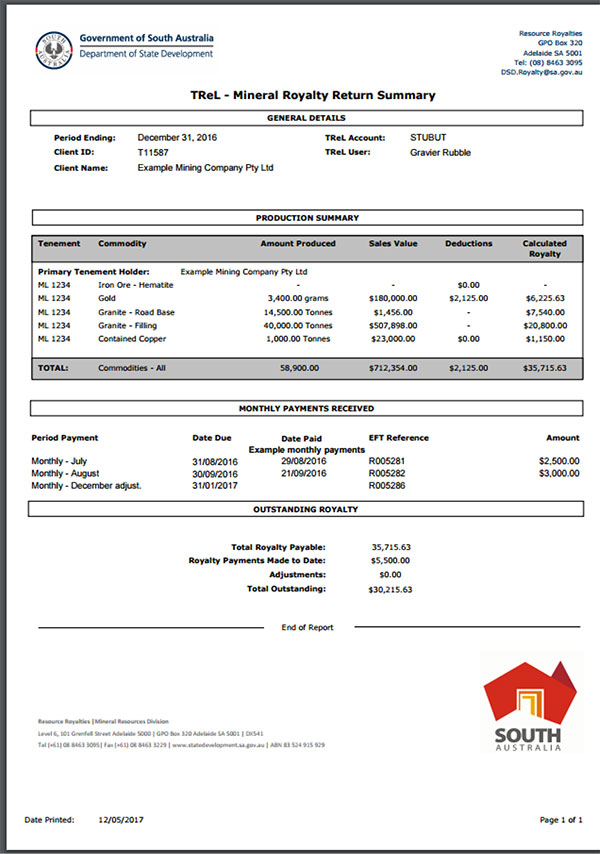
From this page you can view returns previously submitted through TReL. Select the return period from the drop down list to view your submission. You are able to print or save a copy.
TReL instructions (PDF, 1.1 MB)
For more information
If you have any questions or need further assistance using TReL contact the Resource Royalties team:
Email: DEM.royalty@sa.gov.au
Phone: +61 8 8429 2512